Wednesday, March 28, 2007
One More Reason To Submit A Blog Into Blog Directories
Monday, March 12, 2007
How to create a blog post/publish a post in Blogger -Tutorial
Here is a step by step procedure to create a blog post in Blogger.
Step 1: Go to blogger’s website and then sign in with your username and password if you already have a account on Blogger. If you don’t have a Blogger account then click here and read How to create an account on Blogger.
Step 2: When you logged in, it will take you to the Dashboard of Blogger. Where you can manage your blog post and also you can create a new blog post by clicking “New Post” button as shown in the following picture. Each and every blog have a different “New Post” button press the one according to your need.


Step 5: Now click “Publish” button to publish your blog post. A message would appear that “Your blog post published successfully” then click “View blog” button to view your blog.
Wednesday, March 07, 2007
Tips to make a blog popular
Friday, March 02, 2007
Make/create a blog page by your mobile handset (Mobile Blogging)
Yes it is true you can do mobile blogging on Blogger.
Through which you can send text and photos through your mobile handset to go@blogger.com and they would automatically get posted into your new blog page. Isn’t it very nice. You must have a claim token to access more options there for mobile blogging. Claim token you will receive in your mobile phone. For more details login to blogger.com.
Thursday, March 01, 2007
Step by step process to create a blog in Blogger
Step 1: Start your favorite web browser.
Step 2: Type in http://www.blogger.com/ in address bar of your browser.
Step 3: You will be taken to the Blogger’s home page.
Step 4: Scroll down a little bit then page will be shown like following picture.

Create an account
Name your Blog
Choose a template
Create an account:
Step 5: Now Click at “CREATE YOUR BLOG NOW”.
Step 6: You will be presented a first step to create a blog “Create a Google account”.

Step 8: If you don’t have a Google account then you have to create one. For this you have to fill the form as shown above type in your Email address. You must have an email address then Enter a password and Retype your password. Your password must be at least 6 characters long. Password and Retype password must be same. Now type in your Display name. This name will be used as a signature of post. Type in Verification word in the given text box. Then read the terms of service by clicking “Terms Of Service” link. If you agree with the terms of service then check the “I accept terms of service” check box. Then click “Continue” button to continue the blog creation process.
Name your blog:
Step 9: Now you will be shown second step to create a blog that is Naming a blog. So you must think an appropriate a blog title and blog URL beforehand.
Just suppose blog name is “Unique Technology Blog” and blog address (URL) “unicomtech”. Type in there your Blog name and Blog URL and click “check availability” link. It is for just checking that somebody has already taken this URL or not.
If it is available then you can proceed further, and if is not then type in some other URL.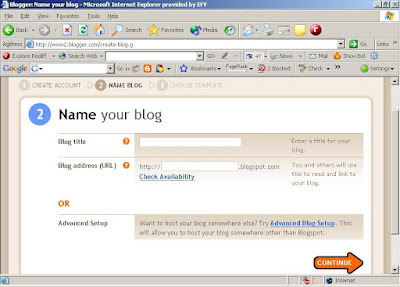
Choose Template:
Step 11: Now after clicking “Continue” button you will be presented third step to create a blog that “Choose a template” here you can choose a template for your blog from variety of template click “Preview template” link to preview your blog. If you choose a template from here then also you can change it later.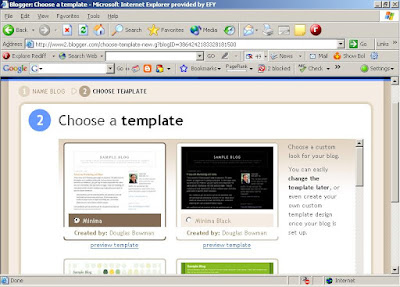

Related Article:




